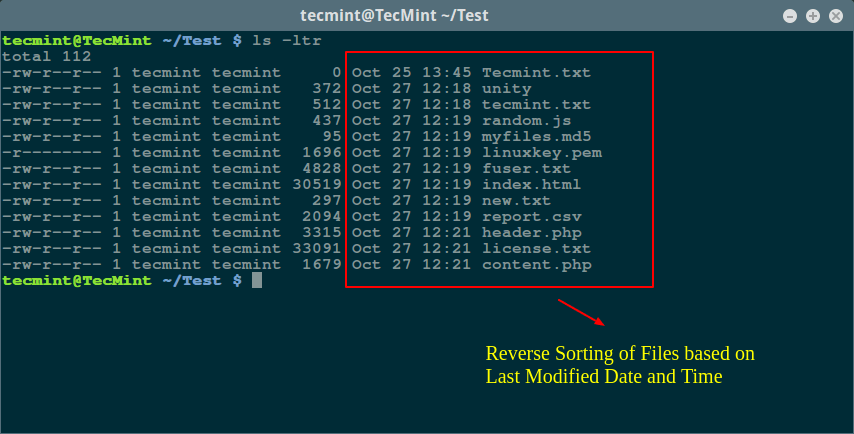1- Hard and symbolic links on Linux :
Before explaining and define the two links we should define what is a link on Linux. A link in Linux is a pointer to a file or a directory. Creating links is a kind of shortcuts to access a file. Links allow more than one file name to refer to the same file. There are two types of links : Symbolic and Hard links .
Symbolic links :
A symbolic link, also termed a soft link, is a special kind of file that points to another file, much like a shortcut in Windows or a Macintosh alias. A symbolic link does not contain the data in the target file. It simply points to another entry somewhere in the file system.
How we create a symbolic link :
ln -s source_file myfile
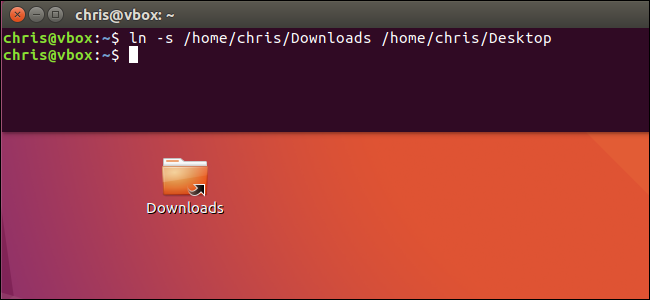
Hard links :
A hard link is essentially a label or name assigned to a file. Conventionally, we think of a file as consisting of a set of information that has a single name. However, it is possible to create a number of different names that all refer to the same contents. Commands executed upon any of these different names will then operate upon the same file contents.
How to create a hard link :
ln source_file myfile
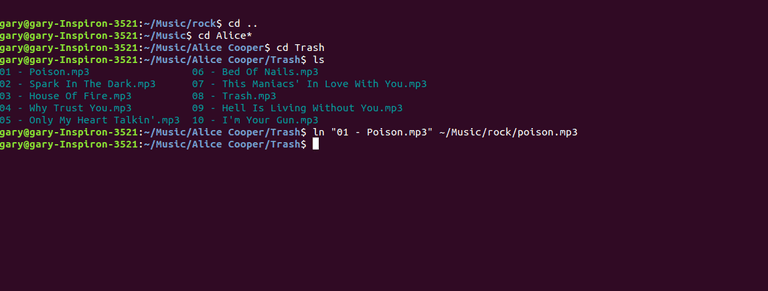
Differences between symbolic link and hard link
Let’s summarize our findings. The list bellow summarizes some differences between symbolic and hard link:
- Hard link cannot be created for directories (folders). Hard link can only be created for a file.
- Symbolic link can link to a directory (folder).
- Removing the original file that your hard link points to does not remove the hard link itself; the hard link still provides the content of the underlying file.
- If you remove the hard link or the symbolic link itself, the original file will stay intact.
- Removing the original file does not remove the attached symbolic link but without the original file, the symbolic link is useless (the same concept like Windows shortcut).